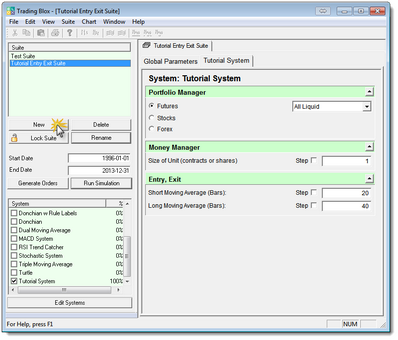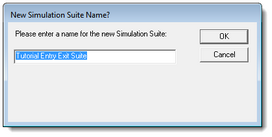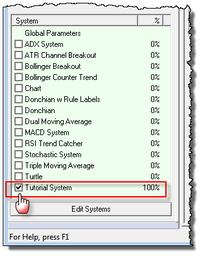6. Creating A Suite
All simulation suites are created on this main menu screen.
•To create a new Suite name to match our Tutorial Entry Exit System, click on the "New" button at bottom of the Suite listing in the upper right-hand area of the main screen:
•A new simulation "Suite Name" dialog window will appear. Remove the name shown, and enter "Tutorial Entry Exit Suite" and then press the "OK" button:
•We now have a Suite structure which we can use to attach our new "Tutorial System" module. To assign a system module to a Suite it must be found and then its option selection box must be enabled.
•To attach a system module be sure the new simulation suite item in the Suite list has the focus by clicking on it.
•In the lower-left area of the main screen there locate the "Tutorial System" item and then enable its check-box so that it will be attached to the "Tutorial Entry Exit Suite" simulation suite:
•Your main screen should look close to what is displayed at the top of this lesson where the main screen is shown.
•Notice how our default values show up.
•We can press Run Test to see how our system works!
•Try stepping through many different values and combination of values to find the optimal robust set for this system.
•You can change the portfolio that is used in the portfolio manager, create your own portfolios, and change the global parameter by clicking on the Global Parameters Tab.
This completes our "Creating a New System" lesson stage.
Edit Time: 9/13/2020 3:00:03 PM |
Topic ID#: 236 |